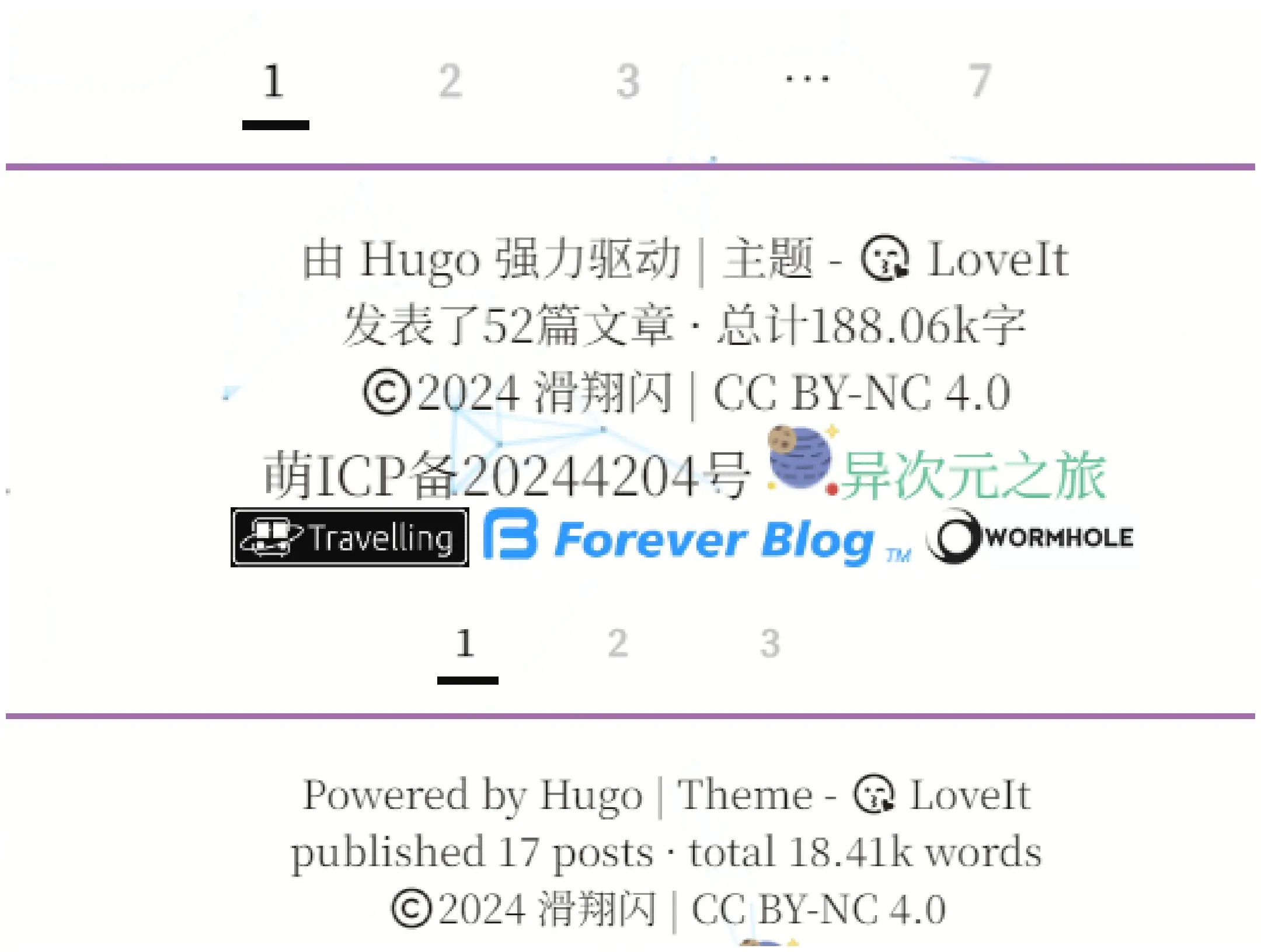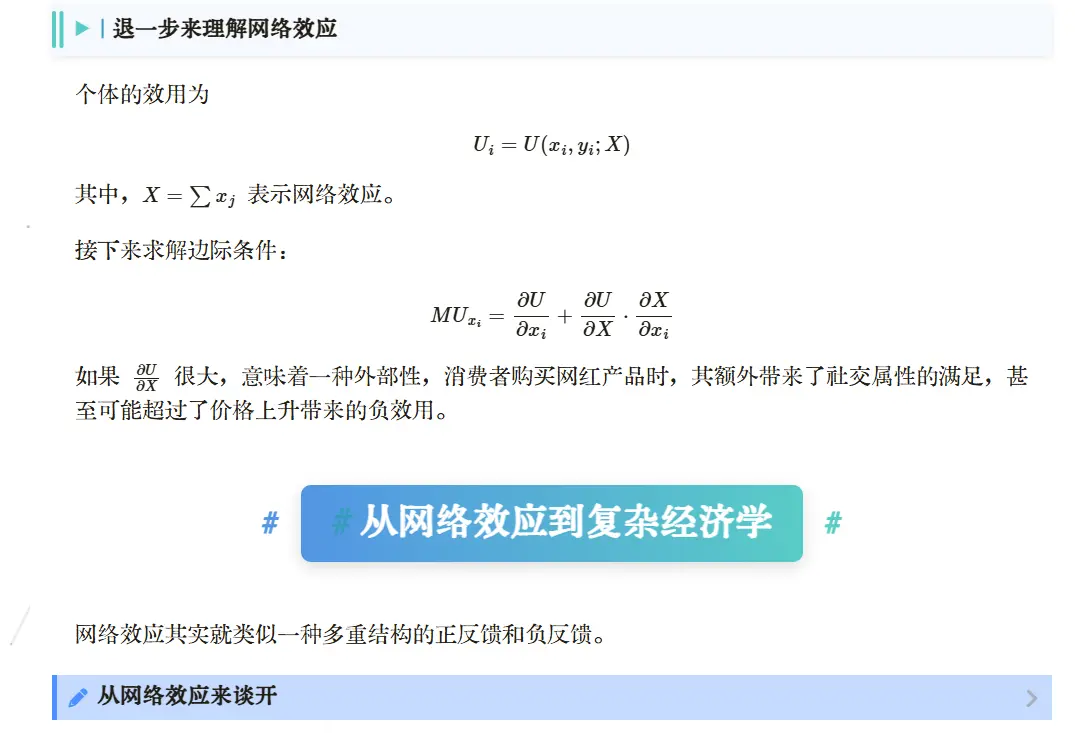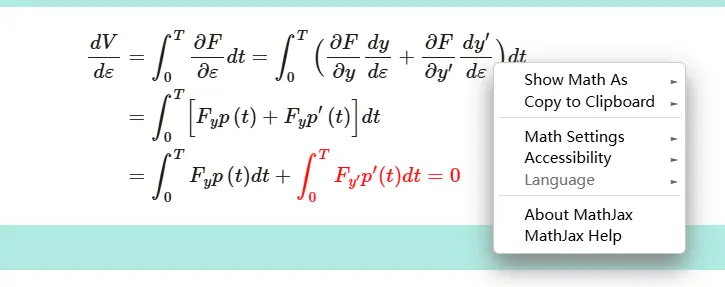自定义字体
参见 Hugo 自定义字体
建站时间加多语言设置
将建站时间 和博客总字数 添加到页脚,并适配多语言 自动切换:
效果如下
中英文效果图
一般多语言 hugo 博客都有一个 i18n 文件,目的就是识别页面语言参数,然后替换相应文字。
总字数
添加博客总字数统计
找到 <你的博客文件>\layouts\partials\footer.html,
在里面添加以下代码:
1
2
3
4
5
6
7
8
{{ $articleCount := len .Site.RegularPages }}
{{ $totalWordCount := 0 }}
{{ range .Site.Pages }}
{{ $totalWordCount = add $totalWordCount .WordCount }}
{{ end }}
{{ i18n "articleCount" (dict "Count" $articleCount) }},{{ i18n "totalWordCount" (dict "WordCount" $totalWordCount) }}。
然后找到 <你的博客文件>\i18n
在 zh-CN.toml 里添加
1
2
3
4
5
6
7
# === footer/wordcount ===
[articleCount]
other = "发布了 {{ .Count }} 篇文章"
[totalWordCount]
other = "共 {{ .WordCount }} 字"
在 en.toml 里添加
1
2
3
4
5
6
7
# === footer/wordcount ===
[articleCount]
other = "published {{ .Count }} posts"
[totalWordCount]
other = "total {{ .WordCount }} words"
多语言切换显然是一对一的字符识别。
因此,在 i18n 文件中,每个[调用名称]下只能有一个 other=,同时[调用名称]不能重复,这样才能一对一自动切换字符。
一个 bug
如果你像我一样,通过 aplayer 为每个博客都添加了一个音乐播放器,那么会出现一个 bug。
由于 hugo 自带的字数统计会和 aplayer 发生冲突。纯音乐的播放器会消失,带歌词的播放器会继续保留,原因不明。
因此个人选择放弃添加字数统计。
站点运行时间
添加自定义的 custom.js
在站点根目录下创建一个自定义的 JavaScript 文件 \static\js\custom.js。
写入如下代码:
1
2
3
4
5
6
7
8
9
10
11
12
13
14
15
16
17
18
19
20
21
22
23
24
25
26
27
28
29
30
31
32
33
34
35
36
37
38
39
40
41
42
43
44
45
46
47
48
49
50
51
52
/* 站点运行时间 */
// 获取当前语言设置
function getCurrentLanguage () {
// 假设你有一个全局变量或方法来获取当前语言
return document . documentElement . lang || 'zh' ; // 默认返回中文
}
// 更新站点运行时间
function runtime () {
window . setTimeout ( runtime , 1000 );
let startTime = new Date ( '02/18/2024 15:00:00' );
//这里写自己的建站时间
let endTime = new Date ();
let usedTime = endTime - startTime ;
let days = Math . floor ( usedTime / ( 24 * 3600 * 1000 ));
let leavel = usedTime % ( 24 * 3600 * 1000 );
let hours = Math . floor ( leavel / ( 3600 * 1000 ));
let leavel2 = leavel % ( 3600 * 1000 );
let minutes = Math . floor ( leavel2 / ( 60 * 1000 ));
let leavel3 = leavel2 % ( 60 * 1000 );
let seconds = Math . floor ( leavel3 / ( 1000 ));
// 根据语言设置选择对应的文本
let language = getCurrentLanguage ();
let runtimeText ;
if ( language === 'zh' ) {
runtimeText = '本站已运行<i class="far fa-clock fa-fw"></i> '
+ (( days < 10 ) ? '0' : '' ) + days + ' 天 '
+ (( hours < 10 ) ? '0' : '' ) + hours + ' 时 '
+ (( minutes < 10 ) ? '0' : '' ) + minutes + ' 分 '
+ (( seconds < 10 ) ? '0' : '' ) + seconds + ' 秒 ' ;
} else if ( language === 'en' ) {
runtimeText = 'Running for <i class="far fa-clock fa-fw"></i> '
+ (( days < 10 ) ? '0' : '' ) + days + ' d '
+ (( hours < 10 ) ? '0' : '' ) + hours + ' h '
+ (( minutes < 10 ) ? '0' : '' ) + minutes + ' m '
+ (( seconds < 10 ) ? '0' : '' ) + seconds + ' s ' ;
} else {
// 默认文本(可以选择其他语言或保留中文/英文)
runtimeText = '本站已运行<i class="far fa-clock fa-fw"></i> '
+ (( days < 10 ) ? '0' : '' ) + days + ' 天 '
+ (( hours < 10 ) ? '0' : '' ) + hours + ' 时 '
+ (( minutes < 10 ) ? '0' : '' ) + minutes + ' 分 '
+ (( seconds < 10 ) ? '0' : '' ) + seconds + ' 秒 ' ;
}
// 更新页面上的内容
document . getElementById ( 'run-time' ). innerHTML = runtimeText ;
}
runtime ();
感兴趣的也可以看看本站完整的 custom.js 。
找到 <你的博客文件>\layouts\partials\assets.html,在最末尾的 {{- partial "plugin/analytics.html" . -}} 的上一行添加如下代码:
1
2
3
4
5
< script type = "text/javascript" src = "https://cdn.jsdelivr.net/npm/jquery@2.1.3/dist/jquery.min.js" ></ script >
{{- /* 自定义的js文件 */ -}}
< script type = "text/javascript" src = "/js/custom.js" ></ script >
这样博客就可以调用自定义的 js 文件了。其他 js 文件也可以写在这里面。
修改 i18n
找到 <你的博客文件>\i18n
在 zh-CN.toml 里添加
1
2
[runtime]
other = "本站已运行{{ .Days }}天 {{ .Hours }}小时 {{ .Minutes }}分钟 {{ .Seconds }}秒"
在 en.toml 里添加
1
2
[runtime]
other = "The site has been running for {{ .Days }} days {{ .Hours }} hours {{ .Minutes }} minutes {{ .Seconds }} seconds"
背景
博客背景
我们可以通过直接在 footer.html 添加 js 文件的方式设置博客背景。
本文使用的蜂窝条形网络。还有其他 js,例如网格、球形、波浪、带状……
效果图可以参考:推荐几种简洁美观的博客背景效果
1
2
3
4
5
6
7
8
9
10
11
12
13
14
15
16
17
18
19
20
21
22
彩带 :
< script id = "ribbon" size = "150" alpha = '0.9' zIndex = "-2" src = "https://cdn.jsdelivr.net/gh/theme-next/theme-next-canvas-ribbon@1/canvas-ribbon.js" >< /script>
波浪 :
< script src = "https://cdnjs.cloudflare.com/ajax/libs/three.js/87/three.js" >< /script>
< script src = "https://cdn.jsdelivr.net/gh/theme-next/theme-next-three@latest/three-waves.min.js" >< /script>
蜂窝巢 :
< script src = "https://cdn.bootcss.com/canvas-nest.js/1.0.0/canvas-nest.min.js" >< /script>
随机点 :
< script src = "https://cdnjs.cloudflare.com/ajax/libs/three.js/87/three.js" >< /script>
< script src = "https://cdn.jsdelivr.net/gh/theme-next/theme-next-three@latest/canvas_lines.min.js" >< /script>
光球 :
< script src = "https://cdnjs.cloudflare.com/ajax/libs/three.js/87/three.js" >< /script>
< script src = "https://cdn.jsdelivr.net/gh/theme-next/theme-next-three@latest/canvas_sphere.min.js" >< /script>
注意事项
引入 js 背景需要限制范围
例如在页脚引入,如果不定义范围,那么页脚的链接会被覆盖,导致无法点击。
如图
最好在页脚开头定义一个环境体用来分层
1
2
3
4
5
<!-- 页脚 -->
< footer class = "footer" >
< div class = "footer-container" >
< div class = "footer-line" >
最后将引入的 js 设置为最底层 即可:data-zIndex="-1"
1
2
3
4
5
6
7
8
<!-- 引入 canvas - nest . min . js -->
< script src = "https://cdn.bootcss.com/canvas-nest.js/1.0.0/canvas-nest.min.js"
data - color = "0,0,0"
data - count = "150"
data - zIndex = "-1" >
< /script>
< /body>
< /html>
看板娘
个人是在 header.html 中加入的:
1
2
3
4
5
6
7
8
9
10
11
12
13
14
15
16
17
18
19
20
21
22
23
24
25
26
27
28
29
30
31
32
33
34
35
36
37
38
39
40
41
42
43
44
45
46
47
48
49
50
51
52
53
54
55
56
57
58
59
60
61
62
63
64
65
<!DOCTYPE html>
< html lang = "zh" >
< head >
< meta charset = "UTF-8" >
< meta name = "viewport" content = "width=device-width, initial-scale=1.0" >
< title > Sakana 小组件集成</ title >
< style >
/* 固定 Sakana 小组件在页面左下角 */
# sakana-widget-container {
position : fixed ;
bottom : 10 px ;
left : 10 px ;
width : 268 px ;
height : 268 px ;
}
# sakana-widget {
width : 100 % ;
height : 100 % ;
}
</ style >
</ head >
< body >
< div id = "sakana-widget-container" >
< div id = "sakana-widget" ></ div >
</ div >
< script >
function initSakanaWidget () {
new SakanaWidget ({
size : 300 ,
autoFit : true ,
character : 'chisato' ,
controls : true ,
rod : true ,
draggable : true ,
stroke : { color : '#b4b4b4' , width : 10 },
threshold : 0.1 ,
rotate : 0 ,
title : false
}). mount ( '#sakana-widget' );
// 初始化时检测屏幕宽度
checkScreenWidth ();
window . addEventListener ( 'resize' , checkScreenWidth );
}
function checkScreenWidth () {
var screenWidth = window . innerWidth ;
var container = document . getElementById ( 'sakana-widget-container' );
if ( screenWidth <= 960 ) {
container . style . display = 'none' ;
} else {
container . style . display = 'block' ;
}
}
</ script >
<!-- 只在库加载完成后初始化 -->
< script
async
onload = "initSakanaWidget()"
src = "https://cdn.jsdelivr.net/npm/sakana-widget@2.2.2/lib/sakana.min.js" >
</ script >
</ body >
</ html >
标题样式
更改特点
个人更改的标题样式:
二级到六级标题 :
字体从 30 号逐级变小。
增强互动性——点击悬浮放大。
保持独立单行。
二级标题 :阴影效果、渐变蓝色方框 + # 包围,居中对齐三级标题到六级标题 :
级别越低,竖线越多。例如图中的四级标题(#### h4)左侧有两条竖线。三级标题则只有一条。
标题使用透明方框包围,阴影效果。
兼容白天夜晚模式切换。
四级标题到六级标题 :加入等边三角形作为装饰。
效果图片如下
效果图
更改方式
在 <自己的博客>\assets\css\_custom.scss 中,添加如下命令:
以前自定义过标题样式记得删去。
1
2
3
4
5
6
7
8
9
10
11
12
13
14
15
16
17
18
19
20
21
22
23
24
25
26
27
28
29
30
31
32
33
34
35
36
37
38
39
40
41
42
43
44
45
46
47
48
49
50
51
52
53
54
55
56
57
58
59
60
61
62
63
64
65
66
67
68
69
70
71
72
73
74
75
76
77
78
79
80
81
82
83
84
85
86
87
88
89
90
91
92
93
94
95
96
97
98
99
100
101
102
103
104
105
106
107
108
109
110
111
112
113
114
115
116
117
118
119
120
121
122
123
124
125
126
127
128
129
130
131
132
133
134
135
136
137
138
139
140
141
142
143
144
145
146
147
148
149
150
151
152
153
154
155
156
157
158
159
160
161
162
163
164
165
166
167
168
169
170
171
172
173
174
175
176
177
178
179
180
181
182
183
184
185
186
187
188
189
190
191
192
193
194
195
196
197
198
199
200
201
202
203
204
205
206
207
208
209
210
211
212
213
214
215
216
217
218
219
220
221
222
223
224
225
226
227
228
229
230
231
232
233
234
235
236
237
238
239
240
/* 标题 **************************/
/* ====================================================================== */
/* H2 二级标题:居中 + 渐变 + 左右 # 装饰 */
/* ====================================================================== */
. page . single h2 {
position : relative ! important ;
display : block ! important ; /* 确保标题是块级元素,独占一行 */
width : max - content ! important ; /* 让宽度自适应内容,才能使用 margin: auto 居中 */
margin : 2.5 rem auto ! important ; /* 块级元素居中 */
font - weight : bold ! important ;
font - size : 30 px ! important ;
line - height : 1.4 ! important ;
color : # fff ! important ;
background : linear - gradient ( 90 deg , # 4 a90e2 , # 50 c9c3 ) ! important ;
border - radius : 8 px ! important ;
padding : 10 px 24 px ! important ;
text - align : center ! important ;
/* --- Enhanced Shadow --- */
box - shadow : 0 4 px 12 px rgba ( 0 , 0 , 0 , 0.15 ) ! important ;
transition : all 0.3 s ease ! important ; /* Keep transition for smooth hover */
}
/* --- H2 Interactive Hover Effect --- */
. page . single h2 : hover {
box - shadow : 0 8 px 20 px rgba ( 0 , 0 , 0 , 0.25 ) ! important ; /* Deeper shadow on hover */
transform : scale ( 1.02 ) ! important ; /* 仅保留放大效果 */
cursor : pointer ! important ;
}
/* H2 Dark Mode Shadow */
[ data - theme = "dark" ] . page . single h2 {
box - shadow : 0 5 px 15 px rgba ( 0 , 0 , 0 , 0.3 ) ! important ;
}
/* H2 Dark Mode Hover */
[ data - theme = "dark" ] . page . single h2 : hover {
box - shadow : 0 8 px 25 px rgba ( 0 , 0 , 0 , 0.6 ) ! important ;
}
/* 隐藏主题自动生成的锚点 */
. page . single h2 . headerlink ,
. page . single h2 a . headerlink {
display : none ! important ;
}
/* H2 左右装饰 # */
. page . single h2 :: before {
content : "#" ! important ;
position : absolute ! important ;
left : - 32 px ! important ;
top : 50 % ! important ;
transform : translateY ( - 50 % ) ! important ;
color : # 4 a90e2 ! important ;
font - weight : bold ! important ;
font - size : 1.4 rem ! important ;
}
. page . single h2 :: after {
content : "#" ! important ;
position : absolute ! important ;
right : - 32 px ! important ;
top : 50 % ! important ;
transform : translateY ( - 50 % ) ! important ;
color : # 50 c9c3 ! important ;
font - weight : bold ! important ;
font - size : 1.4 rem ! important ;
}
/* ====================================================================== */
/* H3-H6:左对齐 + 多条竖线分级 + 背景轻色 + 阴影 + 三角符号 */
/* ====================================================================== */
/* 隐藏自带锚点 */
. page . single h3 a . headerlink ,
. page . single h4 a . headerlink ,
. page . single h5 a . headerlink ,
. page . single h6 a . headerlink {
display : none ! important ;
}
/* 通用基础样式 */
. page . single h3 ,
. page . single h4 ,
. page . single h5 ,
. page . single h6 {
position : relative ! important ;
display : block ! important ;
margin : 20 px 0 12 px ! important ;
line - height : 1.5 ! important ;
font - weight : bold ! important ;
border - radius : 0 6 px 6 px 0 ! important ;
/* --- Transparent background for light mode --- */
background : rgba ( 74 , 144 , 226 , 0.05 ) ! important ;
/* --- Enhanced shadow for light mode --- */
box - shadow : 0 2 px 5 px rgba ( 0 , 0 , 0 , 0.08 ) ! important ;
transition : all 0.3 s ease ! important ; /* Keep transition for smooth hover */
}
/* --- H3-H5 Interactive Hover Effect --- */
. page . single h3 : hover ,
. page . single h4 : hover ,
. page . single h5 : hover {
transform : translateX ( 4 px ) ! important ; /* Move slightly to the right */
background : rgba ( 74 , 144 , 226 , 0.1 ) ! important ; /* Increase opacity */
box - shadow : 0 4 px 10 px rgba ( 0 , 0 , 0 , 0.12 ) ! important ; /* Slightly stronger shadow */
cursor : pointer ! important ;
}
/* Dark Mode General Styles */
[ data - theme = "dark" ] . page . single h3 ,
[ data - theme = "dark" ] . page . single h4 ,
[ data - theme = "dark" ] . page . single h5 ,
[ data - theme = "dark" ] . page . single h6 {
/* --- Lighter, transparent background for dark mode --- */
background : rgba ( 255 , 255 , 255 , 0.08 ) ! important ;
/* --- Stronger, darker shadow for dark mode --- */
box - shadow : 0 2 px 8 px rgba ( 0 , 0 , 0 , 0.3 ) ! important ;
color : # E5E7EB ! important ; /* Ensures text is light */
}
/* Dark Mode H3-H5 Hover */
[ data - theme = "dark" ] . page . single h3 : hover ,
[ data - theme = "dark" ] . page . single h4 : hover ,
[ data - theme = "dark" ] . page . single h5 : hover {
transform : translateX ( 4 px ) ! important ;
background : rgba ( 255 , 255 , 255 , 0.15 ) ! important ; /* Increase opacity */
box - shadow : 0 4 px 10 px rgba ( 0 , 0 , 0 , 0.5 ) ! important ; /* Stronger shadow */
}
/* H3:1 条竖线 */
. page . single h3 {
font - size : 22 px ! important ;
padding : 10 px 18 px ! important ;
}
. page . single h3 :: before {
content : "" ! important ;
position : absolute ! important ;
left : 0 ! important ;
top : 0 ! important ;
bottom : 0 ! important ;
width : 5 px ! important ;
background - color : # 4 a90e2 ! important ;
border - radius : 3 px 0 0 3 px ! important ;
}
/* H4:▶ + 2 条竖线 */
. page . single h4 {
font - size : 18 px ! important ;
padding : 8 px 14 px 8 px 38 px ! important ; /* Increased left padding for symbol */
}
/* Triangle Symbol */
. page . single h4 :: before {
content : "▶" ! important ;
position : absolute ! important ;
left : 18 px ! important ;
top : 50 % ! important ;
transform : translateY ( - 50 % ) ! important ;
font - size : 12 px ! important ;
color : # 50 c9c3 ! important ;
}
/* Two Vertical Lines (efficiently using box-shadow) */
. page . single h4 :: after {
content : "" ! important ;
position : absolute ! important ;
left : 0 ! important ;
top : 15 % ! important ; /* Make lines shorter than heading height */
bottom : 15 % ! important ;
width : 3 px ! important ;
background - color : # 50 c9c3 ! important ;
border - radius : 2 px ! important ;
box - shadow : 6 px 0 0 # 50 c9c3 ! important ; /* Creates the second line */
}
/* H5:▶ + 3 条竖线 */
. page . single h5 {
font - size : 16 px ! important ;
padding : 6 px 14 px 6 px 42 px ! important ; /* Increased left padding */
}
/* Triangle Symbol */
. page . single h5 :: before {
content : "▶" ! important ;
position : absolute ! important ;
left : 22 px ! important ;
top : 50 % ! important ;
transform : translateY ( - 50 % ) ! important ;
font - size : 10 px ! important ;
color : # 34495 e ! important ;
}
/* Three Vertical Lines (using box-shadow) */
. page . single h5 :: after {
content : "" ! important ;
position : absolute ! important ;
left : 0 ! important ;
top : 15 % ! important ;
bottom : 15 % ! important ;
width : 2 px ! important ;
background - color : # 34495 e ! important ;
border - radius : 2 px ! important ;
box - shadow : 5 px 0 0 # 34495 e , 10 px 0 0 # 34495 e ! important ; /* Creates 2nd and 3rd lines */
}
/* NEW H6:▶ + 1 条虚线 */
. page . single h6 {
font - size : 15 px ! important ;
padding : 5 px 12 px 5 px 30 px ! important ;
background : none ! important ; /* Simpler style for H6 */
box - shadow : none ! important ;
border - radius : 0 ! important ;
border - bottom : 1 px solid # eee ! important ;
}
[ data - theme = "dark" ] . page . single h6 {
border - bottom : 1 px solid # 444 ! important ;
}
/* Triangle Symbol */
. page . single h6 :: before {
content : "▶" ! important ;
position : absolute ! important ;
left : 8 px ! important ;
top : 50 % ! important ;
transform : translateY ( - 50 % ) ! important ;
font - size : 10 px ! important ;
color : # 777 ! important ;
}
[ data - theme = "dark" ] . page . single h6 :: before {
color : # 888 ! important ;
}
/* --- H6 Interactive Hover Effect --- */
. page . single h6 : hover {
transform : translateX ( 2 px ) ! important ; /* Smallest shift */
color : # 4 a90e2 ! important ; /* Highlight text color */
cursor : pointer ! important ;
}
[ data - theme = "dark" ] . page . single h6 : hover {
color : # 50 c9c3 ! important ;
}
在博客中渲染数学公式
虽然 LoveIt KaTeX 提供数学公式的支持,但个人觉得使用体验不如 MathJax 。
使用 MathJax 的方法首先是在 <你的博客>\layouts\partials 中创建 mathjax.html。
mathjax.html: 右键点击网站公式支持公式代码复制。
如图
1
2
3
4
5
6
7
8
9
10
11
12
13
14
15
16
17
18
19
20
21
22
{{ if .Params.math }}
< script >
MathJax = {
tex : {
inlineMath : [[ "$" , "$" ]],
},
displayMath : [
[ "$$" , "$$" ],
[ "\[\[" , "\]\]" ],
],
svg : {
fontCache : "global" ,
},
};
</ script >
< script src = "https://polyfill.io/v3/polyfill.min.js?features=es6" ></ script >
< script
id = "MathJax-script"
async
src = "https://cdn.jsdelivr.net/npm/mathjax@3/es5/tex-mml-chtml.js"
></ script >
{{ end }}
然后在 <你的博客>\layouts\partials\header.html 中添加调用命令即可。
1
{{ partial "mathjax.html" . }}
在每篇文章中,想要启用数学公式渲染,就在开头使用:
由于 Hugo 在渲染 Markdown 文档时会根据 _/*/>> 之类的语法生成 HTML 文档, 并且有些转义字符形式的文本内容 (如 \(/\)/\[/\]/\\) 会自动进行转义处理, 因此需要对这些地方进行额外的转义字符表达来实现自动渲染:
_ -> \_* -> \*>> -> \>>\( -> \\(\) -> \\)\[ -> \\[\] -> \\]\\ -> \\\\
例如我渲染以下公式:
1
2
3
\[
V ( \varepsilon ) = \int_ { 0 } ^ { T } F [ t , \underbrace { y ^ { * } \left ( t \right ) + \varepsilon p \left ( t \right )} _ { y ( t )}, \underbrace { y ^ { * } \left ( t \right ) + \varepsilon p ^ { \prime } \left ( t \right )} _ { y ^ { ’ } \left ( t \right )}] dt
\]
实际情况会变成:
[
V (\varepsilon)=\int_{0}^{T}F[t,\underbrace{y^{}\left (t\right)+\varepsilon p\left (t\right)}_{y (t)},\underbrace{y^{ }\left (t\right)+\varepsilon p^{\prime}\left (t\right)}_{y^{’}\left (t\right)}]dt
]
只有转化为 \_ ^\* \\[ \\] 才是正确的:
1
2
3
\\[
V ( \varepsilon ) = \int \_ { 0 } ^ { T } F [ t , \underbrace { y ^ { \* } \left ( t \right ) + \varepsilon p \left ( t \right )} \_ { y ( t )}, \underbrace { y ^ { \* } \left ( t \right ) + \varepsilon p ^ { \prime } \left ( t \right )} \_ { y ^ { '}\left(t \r ight)}]dt
\\]
\[
V (\varepsilon)=\int_{0}^{T}F[t,\underbrace{y^{*}\left (t\right)+\varepsilon p\left (t\right)}_{y (t)},\underbrace{y^{*}\left (t\right)+\varepsilon p^{\prime}\left (t\right)}_{y^{’}\left (t\right)}]dt
\]
但就我个人使用体验而言,有时候只转化式子的一半命令也可以渲染——转化多少命令似乎与渲染复杂度相关。
例如我渲染 $2\_i^\*-2_j^*$ —— $2_i^*-2_j^*$, 由于式子很简单,转不转化命令都一样。
参考资料